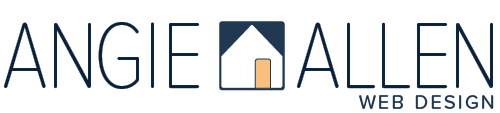Web Management Made Easy: Adding Contributors to Your Squarespace Website
Adding a contributor to a Squarespace website can help lighten your load.
Small business owners have a lot on their plate. When it comes to website management, collaboration is often the key to success.
Why Add a Contributor in Squarespace?
Your Squarespace website is akin to a virtual home. And, much like a homeowner might benefit from a helping hand in maintaining their property, your website can thrive with the aid of a contributor. Here's why:
Efficient Content Management - Sharing the Chores: Just as owning a house entails various tasks, from lawn mowing to cleaning the gutters, managing a website involves lots of tasks responsibilities. Adding a contributor can help share the workload, so your website is always well-maintained.
Faster Updates - Renovating and Redecorating: Your website is a dynamic space requiring regular updates to stay fresh and functioning properly. Like home improvements, contributors can make real-time changes without you needing to be present, so your website continues to looks its best.
Specialized Roles - Contractors and Designers: When you have work done on your home, you hire professionals, such as contractors, painters, or interior designers. For your website, you can assign contributors specific roles, such as an website editor or administrator, based on their expertise.
How to Add a Contributor in Squarespace
Invite a contributor to assist with your website. Here's how:
Log into your Squarespace Account: Start by logging into your Squarespace account through this link: Squarespace.com/login.
Go to Your Website Dashboard: After logging in, hover over your website and click "Go to Website."
Access Website Settings: Once in your dashboard, locate the "Settings" option at the bottom of the left-side navigation and click on it.
Navigate to Permissions: From the Settings menu, select "Permissions" from the left-side navigation. This is where you will manage contributor access.
Invite a Contributor: Within the Permissions section, you'll find an option to "Invite Contributor." Click on this button to begin the process.
Provide Contributor Details: A pop-up window will appear, prompting you to add the name and email of your contributor. This is how your contributor will receive the invitation.
Select Contributor Role: Choose the role you want to assign to the contributor. Squarespace provides different roles like "Website Editor," "Email Campaigns Editor," and "Administrator." The level of access varies depending on the role you select.
Send the Invitation: Once you've filled in the contributor's information and role, click the "Invite" button. An email invitation will be sent to your chosen contributor.
Adding a contributor allows for a collaborative effort in managing and updating your website while you retain control over their access level. It streamlines tasks, enhances productivity, and lets you focus on what you do best while maintaining control over your online home.