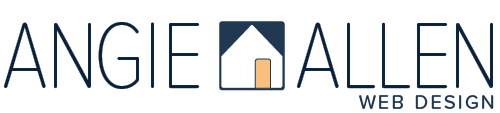How To Create a Text Link on Your Squarespace Website
Note: Squarespace recently revamped it’s text link editor. It’s more intuitive and user-friendly than the version discussed in this post. To learn more, visit my post about here.
Creating text links in Squarespace is a simple and effective way to enhance your website's navigation and provide valuable resources to your visitors. In this tutorial, I'll walk you through creating text links in Squarespace, including the option to upload a digital file for visitors to download.
Here’s how to create a text link in Squarespace:
Navigate to the page you want to add a text link. Select Edit.
Scroll to the area you want to create a link.
Add a text block or click into an existing text block.
Enter the text for your link.
Highlight the text you want to link.
Click the link icon in the text toolbar at the top of the text block. A pop-up with appear.
Select the Gear Icon to open the Link Editor.
In the Link Editor, select the type of link you want to add:
Email - enter an email to appear in the viewer’s email app.
Web Address - linking to an external website.
Page - linking to a page on your website.
File - linking to a file for readers to download.
Phone - linking to a phone or messaging app.
9. Fill out the information for your chosen link type.
Select Open in New Window if the link is not within your website.
For Files*, upload the file from your computer. Select the check box next to the uploaded file.
*The maximum file size for Squarespace upload is 20MB. If your file is more than 20MB and can’t be reduced, I recommend uploading it to Google Drive. Make it a shareable file and add it to your site as Web Address link.
For Phone, select Tel for phone or SMS for text.
10. Click Save in the full Link Editor.
11. Click Apply small link editor.
12. Should you need to edit your link. Highlight the text link, select the link icon from the text toolbar, and edit or remove the link.
13. Click Apply.
That’s it! Whether linking to pages within your website, external websites, or uploading files for readers to download, text links are a valuable tool for improving your website's navigation and user experience. Get creative with your links and provide visitors with the resources they need.
Whether you have questions about creating text links, need guidance with website customization, or want to take your Squarespace site to the next level, I can help. With my expertise in Squarespace, I can provide personalized assistance tailored to your specific needs.